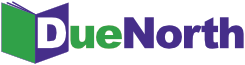You are here
Search
Frequently Asked Questions
General
Q: Why isn't my username/password working?
A: DueNorth's login is case sensitive. Be sure to check that your "caps lock" is off and the "num lock" is on if you are using a number pad on the keyboard. If you are still having problems logging into your account, contact your library system administrator or the Network.
Q: What is DueNorth?
A: DueNorth is the replacement for both ICEPAC and ICICILL. All libraries in the region are eligible to use DueNorth for inter-library loan of materials.
Q: How is DueNorth different from ICEPAC and ICICILL?
A: ICEPAC was a static regional catalog updated four times annually. DueNorth searches all the online catalogs in the Northern New York region in parallel and creates an internal, merged result set on the fly. This means that results are always up to date. DueNorth also features circulation status, faceted results, and other modern features.
Q: Can DueNorth be used by the public?
A: Yes, it can. However, all inter-library loan requests must be submitted by library staff; user accounts are not available to the public.
Q: How do I check an item out on DueNorth?
A: DueNorth is a simple search and request database. There is no "check-in" or "check-out" functionality. It is advised that libraries use their own circulation systems to track item circulation (i.e. check items out to other libraries/institutions). As a courtesy, users may send emails via the email address hyperlink in the DueNorth ILL request emails to let the lender or borrower know that they have sent or returned items. Do not reply to the DueNorth email as it is an automated system and not monitored. Simply compose a new email, copy and paste subject and body of the DueNorth ILL email into the corresponding spaces of the new email, and use the ILL library's email address. Using email to communicate allows for search-ability should any issues arise. Users can simply search for the ILL #, title, or other identifying information.
How to Register
Q: How do I register?
A: Click on the 'Staff Login' at the top of the first page. Then click on 'Create New Account' to register. You must have your library system's registration code. If you do not have one, contact your library system administrator or the Network.
Q: I forgot my password.
A: Click on the 'Staff Login' at the top of the first page. Then click on 'Request New Password' to reset your password.
Q: Can DueNorth be used by the public?
A: Yes, it can. However, all inter-library loan requests must be submitted by library staff; user accounts are not available to the public.
Managing Your Account
Q: I forgot my password.
A: Click on the 'Staff Login' at the top of the first page. Then click on 'Request New Password' to reset your password.
Q: Why isn't my username/password working?
A: DueNorth's login is case sensitive. Be sure to check that your "caps lock" is off and the "num lock" is on if you are using a number pad on the keyboard. If you are still having problems logging into your account, contact your library system administrator or the Network.
Q: How can I clear out my open holds?
A: To clear open holds, click on 'mark sent' or 'answer no' as appropriate to the lending process. If you haven't cleared out a large number of filled holds, clicking 'mark sent' will not generate any new emails to confuse the borrowers. If you have any questions, use the 'Report a Problem' link in the menu to the left.
Managing Library Options
Q: Why doesn't my library show up in the list of libraries to request an item?
A: In order for a library to be a loaning library (i.e. appear in the request list) they MUST have the following:
- Library ILL Email filled in on Manage Library Profile (Library Staff configurable)
- The item type (book, ebook, etc) being requested is set to YES in Manage Library Profile (Library Staff configurable)
- Suspend Your Library's Lending Status set to NO (Library Staff configurable or mass set by System Staff)
- Library ILL participant set as YES on Manage Libraries under System Staff
(System Staff configurable only)
- The last "fall-down" for searching is Filter Own System in My account (at the top of the DueNorth page)
. If you want to see your own system's library it must be UNCHECKED or set to NO.
Searching the Catalog
A: While logged into your account, select “My Account” at the top of the screen and then “Edit” to make changes to your information as well as update Status, Roles, Contact Information, Time Zone, Home Library System, and to accept Terms & Conditions of Use. Multiple email addresses separated by a semicolon may be entered on the account. You may also select “Filter Own System” in order to filter your home system from the request screen:
If DueNorth is your primary catalog, uncheck this box to see all items in the catalog including your own.
Q: Why doesn't my library show up in the list of libraries to request an item?
A: In order for a library to be a loaning library (i.e. appear in the request list) they MUST have the following:
- Library ILL Email filled in on Manage Library Profile (Library Staff configurable)
- The item type (book, ebook, etc) being requested is set to YES in Manage Library Profile (Library Staff configurable)
- Suspend Your Library's Lending Status set to NO (Library Staff configurable or mass set by System Staff)
- Library ILL participant set as YES on Manage Libraries under System Staff
(System Staff configurable only)
- The last "fall-down" for searching is Filter Own System in My account (at the top of the DueNorth page)
. If you want to see your own system's library it must be UNCHECKED or set to NO.
Requesting and Providing Items
Q: Is there a pull-slip for the ILL request?
A: Not at this time. Simply print the ILL request email you receive and place it in the item. This email provides all of the information you need.
Q: Why is the book listed as available on the library catalog but in DueNorth there is only a “-” or “dash”?
A: In DueNorth, a “-” or “dash” indicates that an item is available. It does not display text saying “available” due to a code/server barrier. If a date is listed next to an item in DueNorth, this is the date that the item will become available, i.e.. its due date, because the item is currently checked out and unavailable.
Q: How do I request multiple copies for special circumstances such as a class or a book club?
A: Simply check the boxes for multiple libraries on the title screen for the item you are requesting.